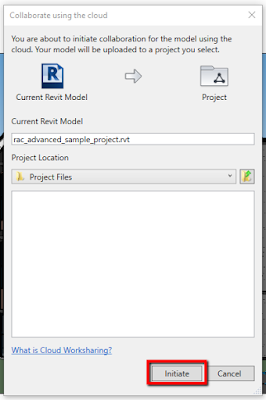Today we have a guest post from my good friend Mike Matheny, BIM manager at BKV Group, on the recent changes related to collaborating in the cloud using Autodesk Revit 2019 (and 2018.3). Mike used to work with me here are LHB several years ago. As you will see from his first paragraph, they are definitely front-runners in the emerging workflow. Anyone currently using C4R will definitely benefit from this big knowledge-share as they prepare to upgrade to the latest version of Revit.
Thanks for taking the time to share this, Mike, this was great information!
For BIM Chapters updates, follow @DanStine_MN on Twitter
TO BIM 360 Design or Not!
BKV is a multi-discipline firm who has been utilizing...
Autodesk Collaboration for Revit (C4R) for just over 2 years. C4R has become our primary platform for all active projects through all design phases of our work. We currently have 125 active users using C4R for production work every day. And last week our project count, where all Revit files are hosted on C4R servers, surpassed 140. (This is all discipline models and some outside consultants that are actively working on the C4R platform with us. Every project has 4 primary discipline Revit files and up to 12 supporting files) Below is a little about my knowledge of the change by Autodesk from Collaboration for Revit to the newly released BIM 360 Design.
Autodesk Collaboration for Revit (C4R) for just over 2 years. C4R has become our primary platform for all active projects through all design phases of our work. We currently have 125 active users using C4R for production work every day. And last week our project count, where all Revit files are hosted on C4R servers, surpassed 140. (This is all discipline models and some outside consultants that are actively working on the C4R platform with us. Every project has 4 primary discipline Revit files and up to 12 supporting files) Below is a little about my knowledge of the change by Autodesk from Collaboration for Revit to the newly released BIM 360 Design.
Brief overview of the change from current day Collaboration for Revit (C4R) to BIM 360 Design
Autodesk is making a bit of a change with
the Collaboration for Revit platform as of April 9, 2018. Collaboration for Revit will remain unchanged
for any users who are using Revit 2018.2 or previous version releases, if you
are using Revit 2018.3 you will have access to both cloud services, and if you
are using Revit 2019 you will only have access to BIM 360 Design. BIM 360 Design is taking the current C4R service
and combining it with Autodesk Document Management service.
Quick Note about the Autodesk Desktop
connector: There is an extra Plug-in
that is required for the Desktop Connector to work with the new BIM 360 Design
Platform.
BIM 360 Design offers a much more robust
platform for user/folder permissions than C4R, and allows the creation of
business units. I have not had a chance
to dive into the business units offerings, but plan to in the near future.
Here is an Autodesk forum post that gives a
good description of what a business unit is and the intended purpose: https://forums.autodesk.com/t5/bim-360-document-management/business-units/td-p/7809481
BIM 360 Account Set-Up
If you currently have access to C4R
you can follow the steps below
o
Go to your Autodesk Account page and you will
see the new BIM 360 Design service listed and a link to activate:
o
Next you will see some very specific directions
to activate your account. At BKV Group
we have already been using the C4R service so we can skip this step and just
login.
o
If you are new to the BIM 360 Design platform
you will need to fill out your account information. (NOTE:
In the image above the first checkbox makes it clear that ONLY your
contract manager should activate the account.)
Once you have entered your account information you will receive an email to activate your account, similar to below.
o
Once your account is activated you can head over
to the Autodesk BIM 360 Design portal and log-in: https://admin.b360.autodesk.com/login
o
Take a few minutes and get your Account
Administrators set up (I’m not entirely sure if there is a limit to the number
of administrators you can have.
Typically at BKV we have two, but I have never attempted to have more
than that). I have also added a company logo.
· BIM 360 Design Project Set-Up
o
Access the Projects Tab
o
Select to Add a project
o
This is the first major change that you will see
when setting up projects compared to the old C4R platform. (Previously all you were required to input
was a project name and preview image.)
Now you have many more options to input information related to the
project.
o
After you have created Projects in your hub you
can activate which service you would like to use. Currently at BKV we are just looking to use
the BIM 360 Design service. To do this
you need to “Activate” Document Management and Design Collaboration. To activate you have to assign an Project
Admin to the account. To do this follow
the steps below:
1.
In the
Project Directory select the project you just created above.
2.
Then assign users to your project. All you need is an email address.
3.
On the right side of the image above you can see
what services are activated for this project.
These can be different project to project. To adjust these settings select “Services”
tab
4.
Last step to get users access to the Project is
to assign their permissions. You have 3
options here. Admin, Member, No
Access.
o
At this point your users will have access to the
project hosted on BIM 360 Design.
The
steps to get your Revit files hosted on BIM 360 Design are fairly similar to
Collaboration for Revit.
1.
Collaborate Tab> Collaborate > In BIM 360
Document Management
2.
Select your Team hub
3.
Select the project folder you want the
Revit file to be located in
4.
Here is where you will notice a slight variation
compared to Collaboration for Revit platform.
You should place your Revit file in the Project Files sub-folder. After you select the folder choose to
Initiate at the bottom of the dialog box.
5.
Upon
selecting “Initiate” you will see the following dialog boxes. Once the file upload is finish you will
receive a "successful" message.
6.
If you are the user who uploaded the file to the
cloud you can now start working. One
huge benefit to cloud hosted files is you cannot work in the central model as a
user. For all other users, they can
access the Revit file through the Open dialog box just like for all other
projects.
7.
Once you locate the file you want to work on,
you simply select the File> and Ppen.
(As you can see in the image, the “Create New Local” option is grayed
out. As I mentioned above, this prevents
any user from working directly in a central file on the cloud and isn’t even an
option. Personally, I love this feature
of the cloud projects and has proven to be a helpful tool.
·
Process for current C4R projects that will
remain in Revit 2015 - 2018.2:
o
Leave as-is.
No moving of files or change is needed currently.
·
Process for current C4R projects that will
remain in Revit 2018 and get Revit 2018.3 update:
o
Set-Up project folders in BIM 360 Design
o
Assign Users and User access
o
Download/Archive all active files for a project
o
Publish files to BIM 360 Design server
o
Archive projects on C4R server (All versioning
and markups will be lost that are currently on BIM 360 Team
·
Process for projects that upgrade to Revit 2019
o
Set-Up project folders in BIM 360 Design
o
Assign users and user access
o
Download/Archive all active files for a project
o
Upgrade files to Revit 2019
o
Publish to BIM 360 Design server
o
Archive projects on C4R server (All versioning
and markups will be lost that are currently on BIM 360 Team)
o
Desktop Connector (Additional plug-in required
for access to the Desktop connector. We
use this for consultant files, DWG links, and some keynote files)
As I mentioned at the beginning, depending on what version of
Revit you are using has a bit of impact on what cloud services you have access
to. Autodesk is phasing out
Collaboration for Revit moving forward, but for the time being as long as your
current contracts are renewed you will continue to have access to the software
in its current state. Below is a list of what each version will get you access
to:
Revit 2018.2 and previous:
Collaboration for Revit (C4R) only
Revit 2018.3: Collaboration for
Revit and BIM 360 Design
Revit 2019: BIM 360 Design only
The biggest factor into BKV moving to the new BIM 360 Design
service was the desire to access Revit 2019 as our primary platform. BKV, as a firm, is always looking to be at the leading-edge of the software we use and implementing it to staff internally. This is something I love about our firm and
have great support from the Partners and Professional Service leaders to
continue to push our boundaries and expand our knowledge of the software we use
every day.
Please feel free to reach out if you have questions/issues/or
just want to chat in general about BIM 360 Design and our experience this far.
Twitter: @MiketMatheny
Email: mmatheny@bkvgroup.com
As Dan would say “Fun Stuff” Please share your thoughts
below.