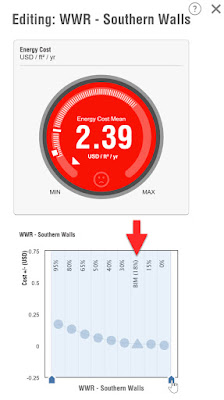Using the same super simple model from the previous posts, I added three 6 foot square windows as seen in the image below. Notice the east and west facing walls have no windows. Additionally, the north face (not the clothing products) is represented by two separate wall elements.
Here is a quick 3D view with the windows on the south facing wall.
When the EAM is created, we see the modeled windows are now what is represented (compared to analytical windows added to the mass geometry in the previous post). The image below shows a window selected. Notice it is listed as an Operable Window here, whereas the window for the mass element was a Fixed Window. For Revit elements (i.e. Walls, Windows, Curtain wall) a Window family is always listed as an Operable Window and a Curtain Wall is listed as a Fixed Window. I am not sure this makes any difference once in Insight (If I find out I will update this post).
With the EAM pushed out to Insight, we see the BIM Setting (triangle symbol) for the Eastern Walls shows a 0% WWR as we would expect based on the Revit model shown above.
The Southern Walls cost range shows a BIM Setting of 18% which is correct (333sf of wall and 72sf of window), and this calculation does not include the parapet. Awesome.
Finally, the WWR for the Northern Walls is the sum total of both walls and the single window. Hovering the cursor over the BIM Setting lists the actual value.