Revit materials are used in renderings and analysis tools such as Autodesk Insight 360 (i.e. thermal properties and reflectances for daylight), ElumTools (i.e. reflectances for daylighting and electric lighting illuminance calcs) and "VR-enablers" such as Enscape, Revizto and Fuzor.
When dealing with linked Revit models, all materials need to be set in the source Revit file. This can be tricky if the linked file is coming from an external consultant.
When dealing with linked Revit models, all materials need to be set in the source Revit file. This can be tricky if the linked file is coming from an external consultant.
Following the image below are notes on how
each material was applied in the MEP Revit model -- which will then appear properly when linked into the architectural model. FYI, this image is from the Revit model of our LEED CI Platinum office in Minneapolis, MN, USA. USGBC-MN is also co-located here through donated space by LHB.
 |
| Adding materials in a mechanical model |
A: You can set a material in Object
Styles to quickly apply a material everything, in a sepcific category, in the model as shown in the
image below. This is overridden by the subsequent techniques mentioned below.
 |
Add material via Object Styles in a
mechanical model
|
B: It
is also possible to Paint materials
on some elements. This is required if the color needs to change. For round duct, you
need to paint four separate quadrants for each section of duct. Also, you
cannot paint a material on a duct fitting.
C:
Most Loadable Content (i.e. regular
families) can have materials assigned as usual.
D:
You can also assign materials to the Duct
or Pipe Systems as shown in the image below.
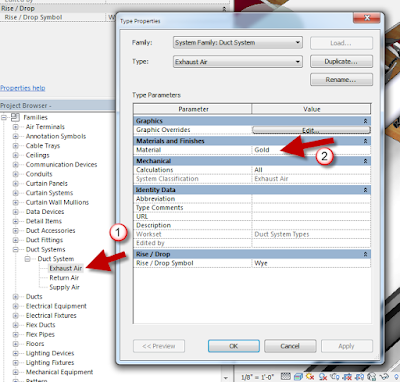 |
| Adjusting the duct material via the duct system type |
When working with a consulting firm, they will need to send any custom image files (jpg, png) with the model. For multi-discipline firms, like mine, we save custom files in a common location on the network and that path is added in Options > Rendering so everyone in the firm "sees" them.
Fun stuff.
